New Relic has powerful and flexible tools for building custom apps and populating them with data. This guide shows you how to build a custom app and populate it with page view data using New Relic's Query Language (NRQL - pronounced 'nurkle'). Then you make your data interactive. And last, if you have a little more time and want to install a third-party React library, you can display the page view data you collect on a map of the world.
In this guide, you build an app to display page view data in two ways:
- In a table
- On a map
Please review the Before you begin section to make sure you have everything you need and don't get stuck halfway through.
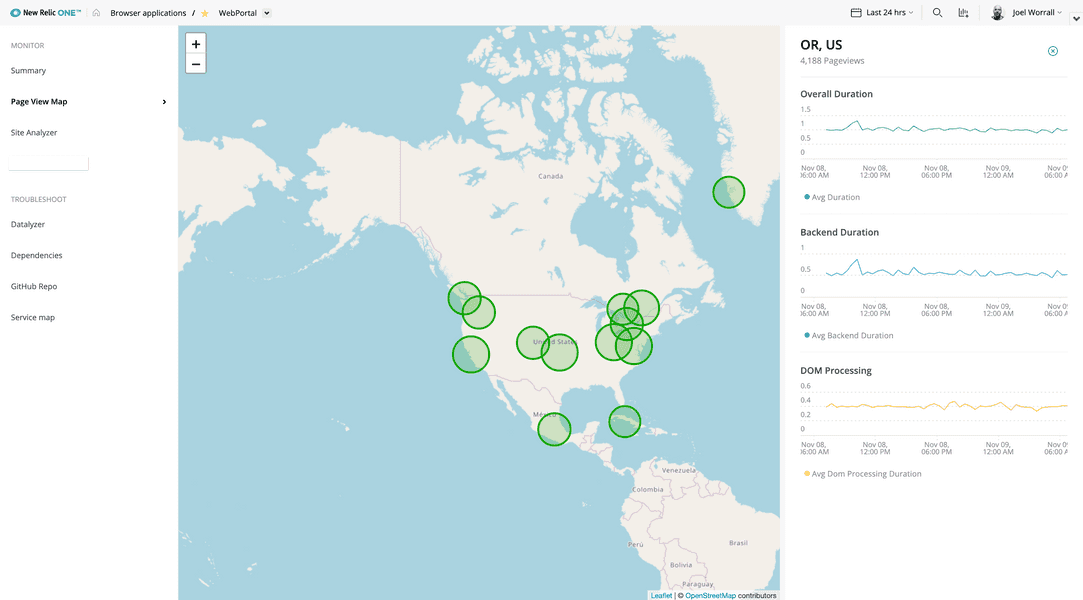
Before you begin
In order to get the most out of this guide, you must have:
- A New Relic developer account, API key, and the command-line tool. If you don't have these yet, see the steps in Setting up your development environment
- New Relic Browser page view data to populate the app. Without this data, you won't be able to complete this guide.
To add your data to a world map in the second half of the guide:
- npm, which you'll use during this section of the guide to install Leaflet, a third-party JavaScript React library used to build interactive maps. If you're new to React and npm, you can go here to install Node.js and npm.
New Relic terminology
The following are some terms used in this guide:
- New Relic application: The finished product where data is rendered in New Relic. This might look like a series of interactive charts or a map of the world.
- Nerdpack: New Relic's standard collection of JavaScript, JSON, CSS, and other files that control the functionality and look of your application. For more information, see Nerdpack file structure.
- Launcher: The button in New Relic that launches your application.
- Nerdlets: New Relic React components used to build your application. The three default files are
index.js,nr1.json, andstyles.scss, but you can customize and add your own.
Build a custom app with a table chart
Query your browser data
Use Query builder to write a NRQL query to see your page view data, as follows.
In New Relic, select Query your data (in the top right corner). That puts you in NRQL mode. You'll use NRQL to test your query before dropping the data into your table.
Copy and paste this query into a clear query field, and then select Run.
FROM PageView SELECT count(*), average(duration) WHERE appName = 'WebPortal' FACET countryCode, regionCode SINCE 1 week ago LIMIT 1000If you have PageView data, this query shows a week of average page views broken down by country and limited to a thousand items. The table will be full width and use the "chart" class defined in the CSS.
If you don't have any results at this point, ensure your query doesn't have any errors. If your query is correct, you might not have the Browser agent installed.
Create and serve a new Nerdpack
To get started, create a new Nerdpack, and serve it up to New Relic from your local development environment:
- Update
nr1and create a new Nerdpack for this app:
$nr1 update$nr1 create --type nerdpack --name pageviews-app✔ Component created successfully! nerdpack pageviews-app is available at "./pageviews-app"- Serve the project up to New Relic:
$cd pageviews-app && nr1 nerdpack:serveFound and loaded 2 nr1.json files on PageviewsApp (00e0f043-1fc3-42cd-a8ca-7eef5fc9cd45) Nerdpack.Nerdpack:✔ PageviewsApp (00e0f043-1fc3-42cd-a8ca-7eef5fc9cd45) nr1.jsonLaunchers:✔ pageviews-app-launcher launchers/pageviews-app-launcher/nr1.jsonNerdlets:✔ pageviews-app-nerdlet nerdlets/pageviews-app-nerdlet/nr1.json🛠 Built artifact files for:⁎ 00e0f043-1fc3-42cd-a8ca-7eef5fc9cd45--pageviews-app-nerdlet built ✔✔ Nerdpack built successfully!★ Starting as orchestrator...✔ Server ready! Test it at: https://staging-one.newrelic.com/?nerdpacks=local↩ Server will reload automatically if you modify any file!🛠 Built artifact files for:⁎ 00e0f043-1fc3-42cd-a8ca-7eef5fc9cd45--pageviews-app-nerdlet built ✔✔ Nerdpack built successfully!Review your app files and view your app locally
Navigate to your
pageviews-appto see how it's structured. It contains a launcher folder, where you can customize the description and icon that will be displayed on the app's launcher in New Relic. It also containsnerdlets, which each contain three default files:index.js,nr1.json, andstyles.scss. You'll edit some of these files as part of this guide. For more information, see Nerdpack file structure.Now in your browser, open
https://one.newrelic.com/?nerdpacks=local, and then click Apps to see thepageview-appsNerdpack that you served up.
When you select the launcher, you see a Hello message.
Hard code your account ID
For the purposes of this exercise and for your convenience, hard code your account ID. In the pageview-app-nerdlet directory, in the index.js file, add this code between the import and export lines. (Read about finding your account ID here).
1import React from 'react';2
3const accountId = 0; // Replace with your account ID4
5export default class PageViewApp extends React.Component {6 render() {7 return <h1>Hello, pageview-app-nerdlet Nerdlet!</h1>;8 }9}1
1
Import the TableChart component
To show your data in a table chart, import the TableChart component from New Relic. To do so, in index.js, add this code under import React.
1import React from 'react';2import { TableChart } from 'nr1';3
4const accountId = 0; // Replace with your account ID5
6export default class PageViewApp extends React.Component {7 render() {8 return <h1>Hello, pageview-app-nerdlet Nerdlet!</h1>;9 }10}1
1
Add a table with a single row
To add a table with a single row, in the index.js file, replace this line with this export code:
1import React from 'react';2import { TableChart } from 'nr1';3
4const accountId = 0; // Replace with your account ID5
6export default class PageViewApp extends React.Component {7 render() {8 return (9 <div className="container">10 <div className="row"></div>11 </div>12 );13 }14}1
1
Customize the look of your table (optional)
You can use standard CSS to customize the look of your components.
In the styles.scss file, add this CSS.
Feel free to customize this CSS to your taste.
1import React from 'react';2import { TableChart } from 'nr1';3
4const accountId = 0; // Replace with your account ID5
6export default class PageViewApp extends React.Component {7 render() {8 return (9 <div className="container">10 <div className="row"></div>11 </div>12 );13 }14}1.container {2 width: 100%;3 height: 99vh;4 display: flex;5 flex-direction: column;6 .row {7 margin: 10px;8 display: flex;9 flex-direction: row;10 }11 .chart {12 height: 250px;13 }14}1
Get your data into that table
Now that you've got a table, you can drop a TableChart populated with data from the NRQL query you wrote at the very beginning of this guide.
Put this code into the row div.
1import React from 'react';2import { TableChart } from 'nr1';3
4const accountId = 0; // Replace with your account ID5
6export default class PageViewApp extends React.Component {7 render() {8 return (9 <div className="container">10 <div className="row">11 <TableChart12 accountId={accountId}13 query={`FROM PageView SELECT count(*), average(duration) WHERE appName = 'WebPortal' SINCE 1 week ago LIMIT 1000`}14 fullWidth15 className="chart"16 />17 </div>18 </div>19 );20 }21}1.container {2 width: 100%;3 height: 99vh;4 display: flex;5 flex-direction: column;6 .row {7 margin: 10px;8 display: flex;9 flex-direction: row;10 }11 .chart {12 height: 250px;13 }14}1
Go to New Relic and click your app to see your data in the table. (You might need to serve your app to New Relic again.)
Congratulations! You made your app! Continue on to make it interactive and show your data on a map.
Make your app interactive with a text field
Once you confirm that data is getting to New Relic from your app, you can start customizing it and making it interactive. To do this, you add a text field to filter your data. Later, you use a third-party library called Leaflet to show that data on a world map.
Import the TextField component
Like you did with the TableChart component, you need to import a TextField component from New Relic.
1import React from 'react';2import { TableChart, TextField } from 'nr1';3
4const accountId = 0; // Replace with your account ID5
6export default class PageViewApp extends React.Component {7 render() {8 return (9 <div className="container">10 <div className="row">11 <TableChart12 accountId={accountId}13 query={`FROM PageView SELECT count(*), average(duration) WHERE appName = 'WebPortal' SINCE 1 week ago LIMIT 1000`}14 fullWidth15 className="chart"16 />17 </div>18 </div>19 );20 }21}1.container {2 width: 100%;3 height: 99vh;4 display: flex;5 flex-direction: column;6 .row {7 margin: 10px;8 display: flex;9 flex-direction: row;10 }11 .chart {12 height: 250px;13 }14}1
Add a row for your text field
To add a text field filter above the table, put this code above the TableChart div.
The text field will have a default value of "US".
1import React from 'react';2import { TableChart, TextField } from 'nr1';3
4const accountId = 0; // Replace with your account ID5
6export default class PageViewApp extends React.Component {7 render() {8 return (9 <div className="container">10 <div className="row">11 <div className="row">12 <TextField13 placeholder="US"14 onChange={(event) => {15 this.setState({ countryCode: event.target.value });16 }}17 />18 </div>19 <TableChart20 accountId={accountId}21 query={`FROM PageView SELECT count(*), average(duration) WHERE appName = 'WebPortal' SINCE 1 week ago LIMIT 1000`}22 fullWidth23 className="chart"24 />25 </div>26 </div>27 );28 }29}1.container {2 width: 100%;3 height: 99vh;4 display: flex;5 flex-direction: column;6 .row {7 margin: 10px;8 display: flex;9 flex-direction: row;10 }11 .chart {12 height: 250px;13 }14}1
Build the text field object
Above the render() function, add a constructor to build the text field object.
1import React from 'react';2import { TableChart, TextField } from 'nr1';3
4const accountId = 0; // Replace with your account ID5
6export default class PageViewApp extends React.Component {7 constructor(props) {8 super(props);9 this.state = {10 countryCode: null,11 };12 }13
14 render() {15 return (16 <div className="container">17 <div className="row">18 <div className="row">19 <TextField20 placeholder="US"21 onChange={(event) => {22 this.setState({ countryCode: event.target.value });23 }}24 />25 </div>26 <TableChart27 accountId={accountId}28 query={`FROM PageView SELECT count(*), average(duration) WHERE appName = 'WebPortal' SINCE 1 week ago LIMIT 1000`}29 fullWidth30 className="chart"31 />32 </div>33 </div>34 );35 }36}1.container {2 width: 100%;3 height: 99vh;4 display: flex;5 flex-direction: column;6 .row {7 margin: 10px;8 display: flex;9 flex-direction: row;10 }11 .chart {12 height: 250px;13 }14}1
Above return, add:
1import React from 'react';2import { TableChart, TextField } from 'nr1';3
4const accountId = 0; // Replace with your account ID5
6export default class PageViewApp extends React.Component {7 constructor(props) {8 super(props);9 this.state = {10 countryCode: null,11 };12 }13
14 render() {15 const { countryCode } = this.state;16
17 return (18 <div className="container">19 <div className="row">20 <div className="row">21 <TextField22 placeholder="US"23 onChange={(event) => {24 this.setState({ countryCode: event.target.value });25 }}26 />27 </div>28 <TableChart29 accountId={accountId}30 query={`FROM PageView SELECT count(*), average(duration) WHERE appName = 'WebPortal' SINCE 1 week ago LIMIT 1000`}31 fullWidth32 className="chart"33 />34 </div>35 </div>36 );37 }38}1.container {2 width: 100%;3 height: 99vh;4 display: flex;5 flex-direction: column;6 .row {7 margin: 10px;8 display: flex;9 flex-direction: row;10 }11 .chart {12 height: 250px;13 }14}1
Now add countryCode to your table chart query.
1import React from 'react';2import { TableChart, TextField } from 'nr1';3
4const accountId = 0; // Replace with your account ID5
6export default class PageViewApp extends React.Component {7 constructor(props) {8 super(props);9 this.state = {10 countryCode: null,11 };12 }13
14 render() {15 const { countryCode } = this.state;16
17 return (18 <div className="container">19 <div className="row">20 <div className="row">21 <TextField22 placeholder="US"23 onChange={(event) => {24 this.setState({ countryCode: event.target.value });25 }}26 />27 </div>28 <TableChart29 accountId={accountId}30 query={`FROM PageView SELECT count(*), average(duration) WHERE appName = 'WebPortal' ${31 countryCode ? ` WHERE countryCode like '%${countryCode}%' ` : ''32 } FACET countryCode, regionCode SINCE 1 week ago LIMIT 1000`}33 fullWidth34 className="chart"35 />36 </div>37 </div>38 );39 }40}1.container {2 width: 100%;3 height: 99vh;4 display: flex;5 flex-direction: column;6 .row {7 margin: 10px;8 display: flex;9 flex-direction: row;10 }11 .chart {12 height: 250px;13 }14}1
Reload your app to try out the text field.
Get your data on a map
To create the map, you use npm to install Leaflet.
Install Leaflet
In your terminal, type:
$npm install --save leaflet react-leafletIn your nerdlets styles.scss file, import the Leaflet CSS:
1import React from 'react';2import { TableChart, TextField } from 'nr1';3
4const accountId = 0; // Replace with your account ID5
6export default class PageViewApp extends React.Component {7 constructor(props) {8 super(props);9 this.state = {10 countryCode: null,11 };12 }13
14 render() {15 const { countryCode } = this.state;16
17 return (18 <div className="container">19 <div className="row">20 <div className="row">21 <TextField22 placeholder="US"23 onChange={(event) => {24 this.setState({ countryCode: event.target.value });25 }}26 />27 </div>28 <TableChart29 accountId={accountId}30 query={`FROM PageView SELECT count(*), average(duration) WHERE appName = 'WebPortal' ${31 countryCode ? ` WHERE countryCode like '%${countryCode}%' ` : ''32 } FACET countryCode, regionCode SINCE 1 week ago LIMIT 1000`}33 fullWidth34 className="chart"35 />36 </div>37 </div>38 );39 }40}1@import `~leaflet/dist/leaflet.css`;2
3.container {4 width: 100%;5 height: 99vh;6 display: flex;7 flex-direction: column;8 .row {9 margin: 10px;10 display: flex;11 flex-direction: row;12 }13 .chart {14 height: 250px;15 }16}1
While you're in styles.scss, fix the width and height of your map:
1import React from 'react';2import { TableChart, TextField } from 'nr1';3
4const accountId = 0; // Replace with your account ID5
6export default class PageViewApp extends React.Component {7 constructor(props) {8 super(props);9 this.state = {10 countryCode: null,11 };12 }13
14 render() {15 const { countryCode } = this.state;16
17 return (18 <div className="container">19 <div className="row">20 <div className="row">21 <TextField22 placeholder="US"23 onChange={(event) => {24 this.setState({ countryCode: event.target.value });25 }}26 />27 </div>28 <TableChart29 accountId={accountId}30 query={`FROM PageView SELECT count(*), average(duration) WHERE appName = 'WebPortal' ${31 countryCode ? ` WHERE countryCode like '%${countryCode}%' ` : ''32 } FACET countryCode, regionCode SINCE 1 week ago LIMIT 1000`}33 fullWidth34 className="chart"35 />36 </div>37 </div>38 );39 }40}1@import `~leaflet/dist/leaflet.css`;2
3.container {4 width: 100%;5 height: 99vh;6 display: flex;7 flex-direction: column;8 .row {9 margin: 10px;10 display: flex;11 flex-direction: row;12 }13 .chart {14 height: 250px;15 }16}17
18.containerMap {19 width: 100%;20 z-index: 0;21 height: 70vh;22}1
Add a webpack config file for Leaflet
Add a webpack configuration file .extended-webpackrc.js to the top-level folder in your nerdpack. This supports your use of map tiling information data from Leaflet.
1import React from 'react';2import { TableChart, TextField } from 'nr1';3
4const accountId = 0; // Replace with your account ID5
6export default class PageViewApp extends React.Component {7 constructor(props) {8 super(props);9 this.state = {10 countryCode: null,11 };12 }13
14 render() {15 const { countryCode } = this.state;16
17 return (18 <div className="container">19 <div className="row">20 <div className="row">21 <TextField22 placeholder="US"23 onChange={(event) => {24 this.setState({ countryCode: event.target.value });25 }}26 />27 </div>28 <TableChart29 accountId={accountId}30 query={`FROM PageView SELECT count(*), average(duration) WHERE appName = 'WebPortal' ${31 countryCode ? ` WHERE countryCode like '%${countryCode}%' ` : ''32 } FACET countryCode, regionCode SINCE 1 week ago LIMIT 1000`}33 fullWidth34 className="chart"35 />36 </div>37 </div>38 );39 }40}1@import `~leaflet/dist/leaflet.css`;2
3.container {4 width: 100%;5 height: 99vh;6 display: flex;7 flex-direction: column;8 .row {9 margin: 10px;10 display: flex;11 flex-direction: row;12 }13 .chart {14 height: 250px;15 }16}17
18.containerMap {19 width: 100%;20 z-index: 0;21 height: 70vh;22}1module.exports = {2 module: {3 rules: [4 {5 test: /\.(png|jpe?g|gif)$/,6 use: [7 {8 loader: 'file-loader',9 options: {},10 },11 {12 loader: 'url-loader',13 options: { limit: 25000 },14 },15 ],16 },17 ],18 },19};Import modules from Leaflet
In index.js, import modules from Leaflet.
1import React from 'react';2import { TableChart, TextField } from 'nr1';3import { Map, CircleMarker, TileLayer } from 'react-leaflet';4
5const accountId = 0; // Replace with your account ID6
7export default class PageViewApp extends React.Component {8 constructor(props) {9 super(props);10 this.state = {11 countryCode: null,12 };13 }14
15 render() {16 const { countryCode } = this.state;17
18 return (19 <div className="container">20 <div className="row">21 <div className="row">22 <TextField23 placeholder="US"24 onChange={(event) => {25 this.setState({ countryCode: event.target.value });26 }}27 />28 </div>29 <TableChart30 accountId={accountId}31 query={`FROM PageView SELECT count(*), average(duration) WHERE appName = 'WebPortal' ${32 countryCode ? ` WHERE countryCode like '%${countryCode}%' ` : ''33 } FACET countryCode, regionCode SINCE 1 week ago LIMIT 1000`}34 fullWidth35 className="chart"36 />37 </div>38 </div>39 );40 }41}1@import `~leaflet/dist/leaflet.css`;2
3.container {4 width: 100%;5 height: 99vh;6 display: flex;7 flex-direction: column;8 .row {9 margin: 10px;10 display: flex;11 flex-direction: row;12 }13 .chart {14 height: 250px;15 }16}17
18.containerMap {19 width: 100%;20 z-index: 0;21 height: 70vh;22}1module.exports = {2 module: {3 rules: [4 {5 test: /\.(png|jpe?g|gif)$/,6 use: [7 {8 loader: 'file-loader',9 options: {},10 },11 {12 loader: 'url-loader',13 options: { limit: 25000 },14 },15 ],16 },17 ],18 },19};Import additional modules from New Relic
You need several more modules from New Relic to make the Leaflet map work well. Import them with this code:
1import React from 'react';2import {3 TableChart,4 TextField,5 NerdGraphQuery,6 Spinner,7 Button,8 BlockText,9} from 'nr1';10import { Map, CircleMarker, TileLayer } from 'react-leaflet';11
12const accountId = 0; // Replace with your account ID13
14export default class PageViewApp extends React.Component {15 constructor(props) {16 super(props);17 this.state = {18 countryCode: null,19 };20 }21
22 render() {23 const { countryCode } = this.state;24
25 return (26 <div className="container">27 <div className="row">28 <div className="row">29 <TextField30 placeholder="US"31 onChange={(event) => {32 this.setState({ countryCode: event.target.value });33 }}34 />35 </div>36 <TableChart37 accountId={accountId}38 query={`FROM PageView SELECT count(*), average(duration) WHERE appName = 'WebPortal' ${39 countryCode ? ` WHERE countryCode like '%${countryCode}%' ` : ''40 } FACET countryCode, regionCode SINCE 1 week ago LIMIT 1000`}41 fullWidth42 className="chart"43 />44 </div>45 </div>46 );47 }48}1@import `~leaflet/dist/leaflet.css`;2
3.container {4 width: 100%;5 height: 99vh;6 display: flex;7 flex-direction: column;8 .row {9 margin: 10px;10 display: flex;11 flex-direction: row;12 }13 .chart {14 height: 250px;15 }16}17
18.containerMap {19 width: 100%;20 z-index: 0;21 height: 70vh;22}1module.exports = {2 module: {3 rules: [4 {5 test: /\.(png|jpe?g|gif)$/,6 use: [7 {8 loader: 'file-loader',9 options: {},10 },11 {12 loader: 'url-loader',13 options: { limit: 25000 },14 },15 ],16 },17 ],18 },19};NerdGraphQuery lets you make multiple NRQL queries at once and is what will populate the map with data. Spinner adds a loading spinner. Button gives you button components. BlockText give you block text components.
Get data for the map
Using latitude and longitude with country codes, you can put New Relic data on a map.
1import React from 'react';2import {3 TableChart,4 TextField,5 NerdGraphQuery,6 Spinner,7 Button,8 BlockText,9} from 'nr1';10import { Map, CircleMarker, TileLayer } from 'react-leaflet';11
12const accountId = 0; // Replace with your account ID13
14export default class PageViewApp extends React.Component {15 constructor(props) {16 super(props);17 this.state = {18 countryCode: null,19 };20 }21
22 mapData() {23 const { countryCode } = this.state;24 const query = `{25 actor {26 account(id: 1606862) {27 mapData: nrql(query: "SELECT count(*) as x, average(duration) as y, sum(asnLatitude)/count(*) as lat, sum(asnLongitude)/count(*) as lng FROM PageView FACET regionCode, countryCode WHERE appName = 'WebPortal' ${28 countryCode ? ` WHERE countryCode like '%${countryCode}%' ` : ''29 } LIMIT 1000 ") {30 results31 nrql32 }33 }34 }35 }`;36
37 return query;38 }39
40 render() {41 const { countryCode } = this.state;42
43 return (44 <div className="container">45 <div className="row">46 <div className="row">47 <TextField48 placeholder="US"49 onChange={(event) => {50 this.setState({ countryCode: event.target.value });51 }}52 />53 </div>54 <TableChart55 accountId={accountId}56 query={`FROM PageView SELECT count(*), average(duration) WHERE appName = 'WebPortal' ${57 countryCode ? ` WHERE countryCode like '%${countryCode}%' ` : ''58 } FACET countryCode, regionCode SINCE 1 week ago LIMIT 1000`}59 fullWidth60 className="chart"61 />62 </div>63 </div>64 );65 }66}1@import `~leaflet/dist/leaflet.css`;2
3.container {4 width: 100%;5 height: 99vh;6 display: flex;7 flex-direction: column;8 .row {9 margin: 10px;10 display: flex;11 flex-direction: row;12 }13 .chart {14 height: 250px;15 }16}17
18.containerMap {19 width: 100%;20 z-index: 0;21 height: 70vh;22}1module.exports = {2 module: {3 rules: [4 {5 test: /\.(png|jpe?g|gif)$/,6 use: [7 {8 loader: 'file-loader',9 options: {},10 },11 {12 loader: 'url-loader',13 options: { limit: 25000 },14 },15 ],16 },17 ],18 },19};Customize the map marker colors
Above the mapData function, add this code to customize the map marker colors.
1import React from 'react';2import {3 TableChart,4 TextField,5 NerdGraphQuery,6 Spinner,7 Button,8 BlockText,9} from 'nr1';10import { Map, CircleMarker, TileLayer } from 'react-leaflet';11
12const accountId = 0; // Replace with your account ID13
14export default class PageViewApp extends React.Component {15 constructor(props) {16 super(props);17 this.state = {18 countryCode: null,19 };20 }21
22 getMarkerColor(measure, apdexTarget = 1.7) {23 if (measure <= apdexTarget) {24 return '#11A600';25 } else if (measure >= apdexTarget && measure <= apdexTarget * 4) {26 return '#FFD966';27 } else {28 return '#BF0016';29 }30 }31
32 mapData() {33 const { countryCode } = this.state;34 const query = `{35 actor {36 account(id: 1606862) {37 mapData: nrql(query: "SELECT count(*) as x, average(duration) as y, sum(asnLatitude)/count(*) as lat, sum(asnLongitude)/count(*) as lng FROM PageView FACET regionCode, countryCode WHERE appName = 'WebPortal' ${38 countryCode ? ` WHERE countryCode like '%${countryCode}%' ` : ''39 } LIMIT 1000 ") {40 results41 nrql42 }43 }44 }45 }`;46
47 return query;48 }49
50 render() {51 const { countryCode } = this.state;52
53 return (54 <div className="container">55 <div className="row">56 <div className="row">57 <TextField58 placeholder="US"59 onChange={(event) => {60 this.setState({ countryCode: event.target.value });61 }}62 />63 </div>64 <TableChart65 accountId={accountId}66 query={`FROM PageView SELECT count(*), average(duration) WHERE appName = 'WebPortal' ${67 countryCode ? ` WHERE countryCode like '%${countryCode}%' ` : ''68 } FACET countryCode, regionCode SINCE 1 week ago LIMIT 1000`}69 fullWidth70 className="chart"71 />72 </div>73 </div>74 );75 }76}1@import `~leaflet/dist/leaflet.css`;2
3.container {4 width: 100%;5 height: 99vh;6 display: flex;7 flex-direction: column;8 .row {9 margin: 10px;10 display: flex;11 flex-direction: row;12 }13 .chart {14 height: 250px;15 }16}17
18.containerMap {19 width: 100%;20 z-index: 0;21 height: 70vh;22}1module.exports = {2 module: {3 rules: [4 {5 test: /\.(png|jpe?g|gif)$/,6 use: [7 {8 loader: 'file-loader',9 options: {},10 },11 {12 loader: 'url-loader',13 options: { limit: 25000 },14 },15 ],16 },17 ],18 },19};Feel free to change the HTML color code values to your taste. In this example, #11A600 is green, #FFD966 is sort of yellow, and #BF0016 is red.
Set your map's default center point
Set a default center point for your map using latitude and longitude.
1import React from 'react';2import {3 TableChart,4 TextField,5 NerdGraphQuery,6 Spinner,7 Button,8 BlockText,9} from 'nr1';10import { Map, CircleMarker, TileLayer } from 'react-leaflet';11
12const accountId = 0; // Replace with your account ID13
14export default class PageViewApp extends React.Component {15 constructor(props) {16 super(props);17 this.state = {18 countryCode: null,19 };20 }21
22 getMarkerColor(measure, apdexTarget = 1.7) {23 if (measure <= apdexTarget) {24 return '#11A600';25 } else if (measure >= apdexTarget && measure <= apdexTarget * 4) {26 return '#FFD966';27 } else {28 return '#BF0016';29 }30 }31
32 mapData() {33 const { countryCode } = this.state;34 const query = `{35 actor {36 account(id: 1606862) {37 mapData: nrql(query: "SELECT count(*) as x, average(duration) as y, sum(asnLatitude)/count(*) as lat, sum(asnLongitude)/count(*) as lng FROM PageView FACET regionCode, countryCode WHERE appName = 'WebPortal' ${38 countryCode ? ` WHERE countryCode like '%${countryCode}%' ` : ''39 } LIMIT 1000 ") {40 results41 nrql42 }43 }44 }45 }`;46
47 return query;48 }49
50 render() {51 const { countryCode } = this.state;52 const defaultMapCenter = [10.5731, -7.5898];53
54 return (55 <div className="container">56 <div className="row">57 <div className="row">58 <TextField59 placeholder="US"60 onChange={(event) => {61 this.setState({ countryCode: event.target.value });62 }}63 />64 </div>65 <TableChart66 accountId={accountId}67 query={`FROM PageView SELECT count(*), average(duration) WHERE appName = 'WebPortal' ${68 countryCode ? ` WHERE countryCode like '%${countryCode}%' ` : ''69 } FACET countryCode, regionCode SINCE 1 week ago LIMIT 1000`}70 fullWidth71 className="chart"72 />73 </div>74 </div>75 );76 }77}1@import `~leaflet/dist/leaflet.css`;2
3.container {4 width: 100%;5 height: 99vh;6 display: flex;7 flex-direction: column;8 .row {9 margin: 10px;10 display: flex;11 flex-direction: row;12 }13 .chart {14 height: 250px;15 }16}17
18.containerMap {19 width: 100%;20 z-index: 0;21 height: 70vh;22}1module.exports = {2 module: {3 rules: [4 {5 test: /\.(png|jpe?g|gif)$/,6 use: [7 {8 loader: 'file-loader',9 options: {},10 },11 {12 loader: 'url-loader',13 options: { limit: 25000 },14 },15 ],16 },17 ],18 },19};Add a row for your map
Between the text field row and the table chart row, insert a new row for the map content using NerdGraphQuery.
1import React from 'react';2import {3 TableChart,4 TextField,5 NerdGraphQuery,6 Spinner,7 Button,8 BlockText,9} from 'nr1';10import { Map, CircleMarker, TileLayer } from 'react-leaflet';11
12const accountId = 0; // Replace with your account ID13
14export default class PageViewApp extends React.Component {15 constructor(props) {16 super(props);17 this.state = {18 countryCode: null,19 };20 }21
22 getMarkerColor(measure, apdexTarget = 1.7) {23 if (measure <= apdexTarget) {24 return '#11A600';25 } else if (measure >= apdexTarget && measure <= apdexTarget * 4) {26 return '#FFD966';27 } else {28 return '#BF0016';29 }30 }31
32 mapData() {33 const { countryCode } = this.state;34 const query = `{35 actor {36 account(id: 1606862) {37 mapData: nrql(query: "SELECT count(*) as x, average(duration) as y, sum(asnLatitude)/count(*) as lat, sum(asnLongitude)/count(*) as lng FROM PageView FACET regionCode, countryCode WHERE appName = 'WebPortal' ${38 countryCode ? ` WHERE countryCode like '%${countryCode}%' ` : ''39 } LIMIT 1000 ") {40 results41 nrql42 }43 }44 }45 }`;46
47 return query;48 }49
50 render() {51 const { countryCode } = this.state;52 const defaultMapCenter = [10.5731, -7.5898];53
54 return (55 <div className="container">56 <div className="row">57 <div className="row">58 <TextField59 placeholder="US"60 onChange={(event) => {61 this.setState({ countryCode: event.target.value });62 }}63 />64 </div>65 <div className="row">66 <NerdGraphQuery query={this.mapData()}>67 {({ loading, error, data }) => {68 if (loading) {69 return <Spinner fillContainer />;70 }71 if (error) {72 return 'Error';73 }74 const { results } = data.actor.account.mapData;75 console.debug(results);76 return 'Hello';77 }}78 </NerdGraphQuery>79 </div>80 <TableChart81 accountId={accountId}82 query={`FROM PageView SELECT count(*), average(duration) WHERE appName = 'WebPortal' ${83 countryCode ? ` WHERE countryCode like '%${countryCode}%' ` : ''84 } FACET countryCode, regionCode SINCE 1 week ago LIMIT 1000`}85 fullWidth86 className="chart"87 />88 </div>89 </div>90 );91 }92}1@import `~leaflet/dist/leaflet.css`;2
3.container {4 width: 100%;5 height: 99vh;6 display: flex;7 flex-direction: column;8 .row {9 margin: 10px;10 display: flex;11 flex-direction: row;12 }13 .chart {14 height: 250px;15 }16}17
18.containerMap {19 width: 100%;20 z-index: 0;21 height: 70vh;22}1module.exports = {2 module: {3 rules: [4 {5 test: /\.(png|jpe?g|gif)$/,6 use: [7 {8 loader: 'file-loader',9 options: {},10 },11 {12 loader: 'url-loader',13 options: { limit: 25000 },14 },15 ],16 },17 ],18 },19};Reload your application in New Relic to test that it works.
Replace "Hello" with the Leaflet code
Replace return "Hello"; with:
import React from 'react';
import {
TableChart,
TextField,
NerdGraphQuery,
Spinner,
Button,
BlockText,
} from 'nr1';
import { Map, CircleMarker, TileLayer } from 'react-leaflet';
const accountId = 0; // Replace with your account ID
export default class PageViewApp extends React.Component {
constructor(props) {
super(props);
this.state = {
countryCode: null,
};
}
getMarkerColor(measure, apdexTarget = 1.7) {
if (measure <= apdexTarget) {
return '#11A600';
} else if (measure >= apdexTarget && measure <= apdexTarget * 4) {
return '#FFD966';
} else {
return '#BF0016';
}
}
mapData() {
const { countryCode } = this.state;
const query = `{
actor {
account(id: 1606862) {
mapData: nrql(query: "SELECT count(*) as x, average(duration) as y, sum(asnLatitude)/count(*) as lat, sum(asnLongitude)/count(*) as lng FROM PageView FACET regionCode, countryCode WHERE appName = 'WebPortal' ${
countryCode ? ` WHERE countryCode like '%${countryCode}%' ` : ''
} LIMIT 1000 ") {
results
nrql
}
}
}
}`;
return query;
}
render() {
const { countryCode } = this.state;
const defaultMapCenter = [10.5731, -7.5898];
return (
<div className="container">
<div className="row">
<div className="row">
<TextField
placeholder="US"
onChange={(event) => {
this.setState({ countryCode: event.target.value });
}}
/>
</div>
<div className="row">
<NerdGraphQuery query={this.mapData()}>
{({ loading, error, data }) => {
if (loading) {
return <Spinner fillContainer />;
}
if (error) {
return 'Error';
}
const { results } = data.actor.account.mapData;
console.debug(results);
return (
<Map
className="containerMap"
center={defaultMapCenter}
zoom={2}
zoomControl
>
<TileLayer
attribution='© OpenStreetMap contributors'
url="https://{s}.tile.openstreetmap.org/{z}/{x}/{y}.png"
/>
{results.map((pt, i) => {
const center = [pt.lat, pt.lng];
return (
<CircleMarker
key={`circle-${i}`}
center={center}
color={this.getMarkerColor(pt.y)}
radius={Math.log(pt.x) * 3}
onClick={() => {
alert(JSON.stringify(pt));
}}
/>
);
})}
</Map>
);
}}
</NerdGraphQuery>
</div>
<TableChart
accountId={accountId}
query={`FROM PageView SELECT count(*), average(duration) WHERE appName = 'WebPortal' ${
countryCode ? ` WHERE countryCode like '%${countryCode}%' ` : ''
} FACET countryCode, regionCode SINCE 1 week ago LIMIT 1000`}
fullWidth
className="chart"
/>
</div>
</div>
);
}
}1@import `~leaflet/dist/leaflet.css`;2
3.container {4 width: 100%;5 height: 99vh;6 display: flex;7 flex-direction: column;8 .row {9 margin: 10px;10 display: flex;11 flex-direction: row;12 }13 .chart {14 height: 250px;15 }16}17
18.containerMap {19 width: 100%;20 z-index: 0;21 height: 70vh;22}1module.exports = {2 module: {3 rules: [4 {5 test: /\.(png|jpe?g|gif)$/,6 use: [7 {8 loader: 'file-loader',9 options: {},10 },11 {12 loader: 'url-loader',13 options: { limit: 25000 },14 },15 ],16 },17 ],18 },19};This code creates a world map centered on the latitude and longitude you chose using OpenStreetMap data and your marker colors.
Reload your app to see the pageview data on the map!